How do I delete cookies in my browser?
Many pages on our website use cookies, but if they become corrupted the content or the functionality of the web page can be limited or unavailable. Below you can find instructions on how to delete (remove) cookies in four of the most commonly used browsers: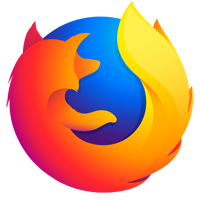
Firefox - Desktop
- Click the menu button in the top right-hand corner of Firefox. It looks like three horizontal lines.
- Click the "Options" menu item.
- Click the "Privacy & Security" menu item.
- Click the "Clear Data..." button.
- Make sure that only "Cookies and Site Data" is checked.
- Click the "Clear" button.
Firefox - Mobile
- tap the menu button in the lower right-hand corner of Firefox. It looks like three horizontal lines.
- Tap the "Settings" menu item.
- Tap the "Data Management" menu item.
- Make sure that only "Cookies" is selected.
- Tap the "Clear Private Data" bar.
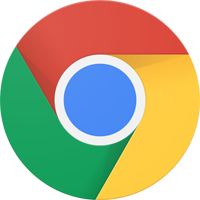
Google Chrome - Desktop
- Click the Customize menu icon. It looks like three dots in a column.
- Select the "Settings" menu item.
- Click on the section "Clear browsing data".
- Make sure that only "Cookies and other site data" is checked.
- Click the "Clear data" button.
Google Chrome - Mobile
- Tap the Settings menu icon. It looks like three dots in a row in the lower right corner.
- Select the "Clear Browsing Data" menu item.
- Make sure that only "Cookies, Site Data" is checked.
- Tap the "Clear Browsing Data" bar.
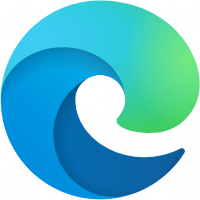
Microsoft Edge - Desktop
- Click the Settings menu icon. It looks like three dots in a row.
- Select the "Settings" menu item.
- Search for "Clear browsing data".
- Click the "Choose what to clear" button.
- Make sure that only "Cookies and other site data" is checked.
- Click the "Clear now" button.
Microsoft Edge - Mobile
- Tap the Settings menu icon. It looks like three dots in a row in the lower right corner.
- Tap the "Settings" menu item.
- Tap "Privacy and Security".
- Tap "Clear browsing data".
- Make sure that only "Coolkies and site data" is checked.
- Tap the "Clear data" button.
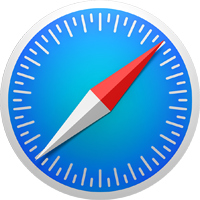
Apple Safari - Desktop
- Click the "Safari" menu.
- Click the "Preferences" menu item.
- Click on the "Privacy" tab.
- Click on "Manage Website Data".
- Click on "Remove all" from the dropdown menu.
Apple Safari - Mobile
- Open the "Settings" of your mobile device.
- Tap the "safari" menu item.
- Tap on the "Clear History and Website Data" button.
- Tap on "Clear History Data".
Please keep in mind that deleting cookies can cause you to be logged out of sites that you are currently logged into. You may have to log into some sites again.